Safe areas for slides, titles and subtitles
What is a "safe area"?
People often find it surprising to learn that cinema projectors often crop off quite a lot of the image on screen. The amount of the crop and where it happens (top / bottom / sides) differs from screen to screen. But in most screens there is some cropping, and in some a great deal.
When creating images for display in cinemas, it's important to ensure any text or logos are not close to the edge of the frame where they may get cut off.
The area in the centre of the screen which will never get cropped off is known as the "safe area".
Safe areas apply to:
- Slides
- Titles and end credits
- Subtitles
It's particularly important for slides. Your sponsors may not be overjoyed if you crop off their logos!
So, when making your slides, subtitles, titles, or end credits, download our templates and ask yourself "is it safe?"
How do you follow the safe area?
- Leave a margin of 10% on all sides (top, bottom, left, and right).
- The area outside safe area can contain background image, just not critical text/logos.
- Design your images so that they won't look off-kilter if the edges are cropped off.
Examples
In the examples below, the green box shows the "safe area".
Download our templates to ensure your images follow these guidelines.
NB These examples are mock-ups for illustration only. These are not the actual sponsors of Sheffield DocFest!
Safe

All logos within safe area.
All text within safe area.
Background image fills whole frame - fine.
Unsafe

Logos outside safe area in top left and bottom.
Text extends outside safe area on left and right.
Slides: What aspect?
The most common aspect ratio for pre-show cinema screen projection is 1.85:1 aka "Flat" ratio. It's best to make slides in this ratio.
You can also make slides in 16:9 (1920 x 1080) ratio. If so, use our template below which ensures the slides will still be safe if projected in 1.85 "Flat" ratio.
Templates
Download our templates to help check safe areas.
- Choose the template which matches the format of your slides/film:
- Aspect ratio:
- 16:9 ratio (1920 x 1080) or
- 1.85 "Flat" ratio (1998 x 1080)
- Size:
- 2K or
- 4K
- Aspect ratio:
- Import the template file into Photoshop or your editing program.
- Layer the template over the top of the image.
- If anything important is in the red cross-hatched area, move it further into the centre of the frame.

Unsure?
Problems with safe areas in slides and trailers are extremely common.
If you're at all confused or unsure, please contact us for help. Better to get it right the first time, than have to remake 100 slides!