Downloading a DCP from Google Drive
We use Google Cloud Storage for storing DCPs. DCPs are delivered as Google Drive links.
There is one gotcha with downloading large files from Google Drive. Please read the below for instructions on how to do so successfully.
If you've already downloaded the link but the DCP will not ingest into the cinema's server, please see below for how to fix it.
Downloading successfully
Some browsers have strange behaviour when downloading collections of large files from Google Drive.
By default, Google Drive will convert the DCP to a ZIP file if you download the whole folder as one ZIP file.
We recommend downloading each file in the DCP individually.
When you click on the DCP download link, it will look something like this:

Do not click DOWNLOAD ALL. Instead click on the DCP folder (the long name stating with abbreviated title of the film). You'll see the contents of the folder:

Take note of the DCP name. Create a folder on your computer with this same name.

Now download each file in the DCP folder individually. Hover over each file in turn and click the "Download" button.
Save the files to the folder you created before.

or it may look like this:

Make sure you download all the files. Usually a DCP contains 6 files (4 x small XML files, 2 x larger MXF files), but if the DCP has soft subtitles/captions there may be more than 6 files.
You have your DCP!

Fixing a faulty download
If you already downloaded with the DOWNLOAD ALL method, and the cinema tells you that the DCP will not ingest into their server, here's how to fix it.
You can do this yourself, or pass these instructions on to the cinema/festival so they can fix at their end.
What's the problem?
Sometimes, what is downloaded is not all the files together in a single ZIP file, but most of the files in a ZIP file, and the largest files individually.
The problem is that the larger files get renamed in the process. The cinema server is looking for a file but it can't find it because it has a different name from what it's expecting.
The solution is very simple: Rename the files back to what they should be called.
What you get when you download
It will usually look something like this:

When you unzip the ZIP file, you get:

The largest file(s) have been downloaded separately.
The fix: Step 1
You'll see these files which were downloaded separately have -001, -002 or -003 on the end of the filename (before the .mxf, if your operating system shows you file extensions).

Check what the filenames are in the original Google Drive link:

You'll see these -002 endings are not present in the original on Google Drive (expand the browser window sideways if you can't see the whole filenames).
The fix: Rename these files to remove the -001 / -002. Check that the filenames match exactly what they are in Google Drive now.

The fix: Step 2
Move these files into the folder with the rest:

Now delete the ZIP file.

Hey presto! The DCP is magically repaired.
It didn't work
All DCPs we upload are automatically "hash-checked" to ensure they're uploaded exactly correctly. The DCP as it is in Google Drive is a valid working DCP.
You could try to download again, or feel free to contact us and we'll be happy to help.